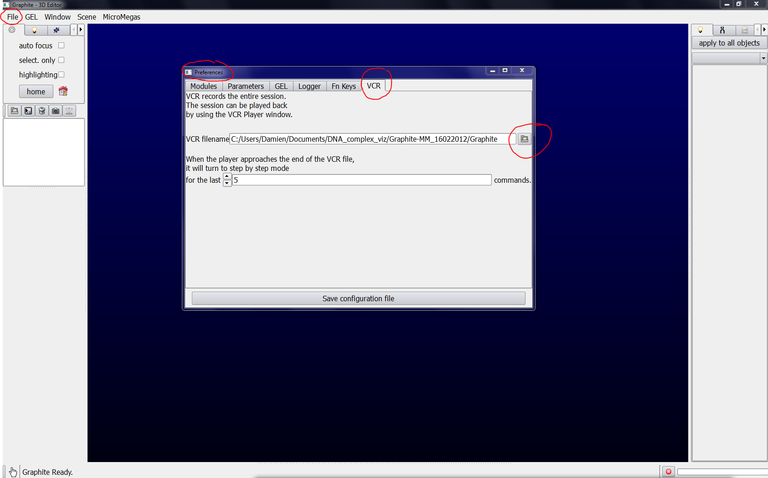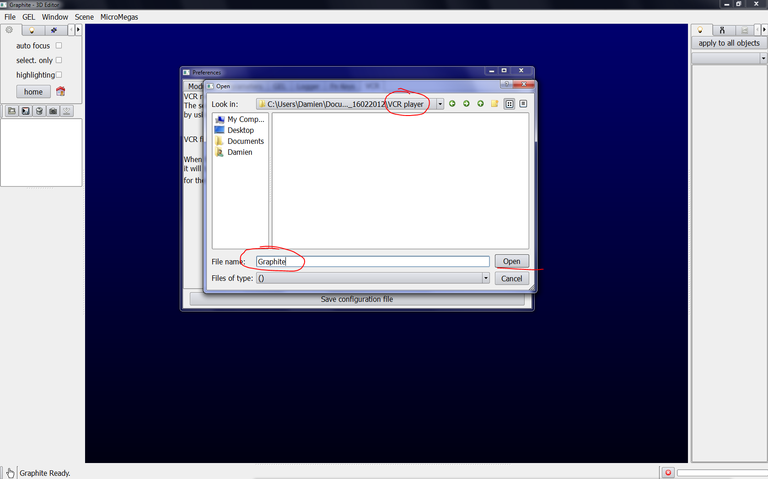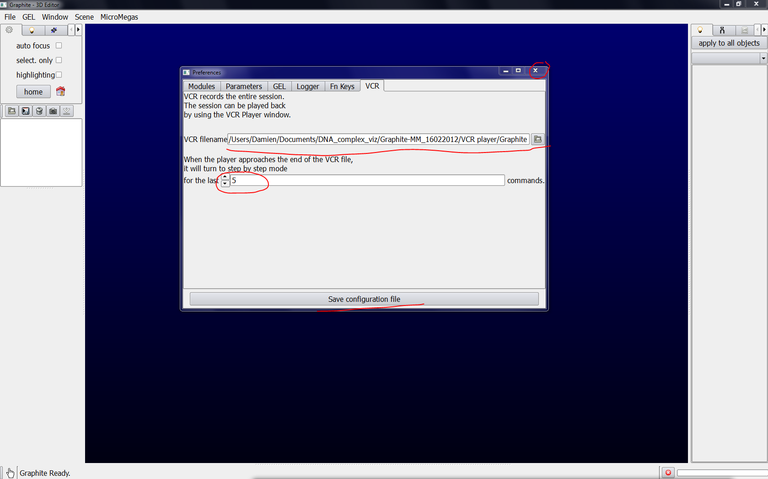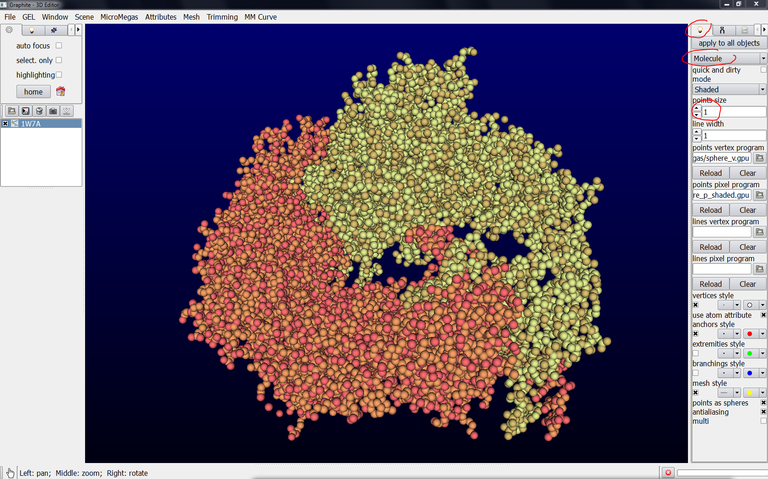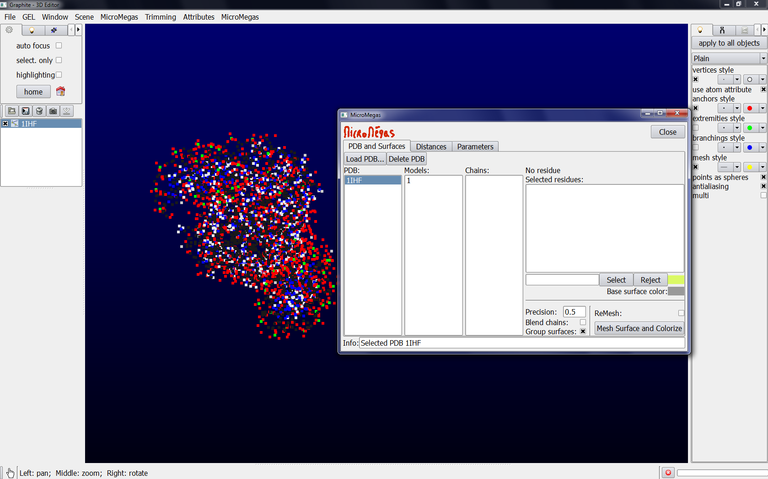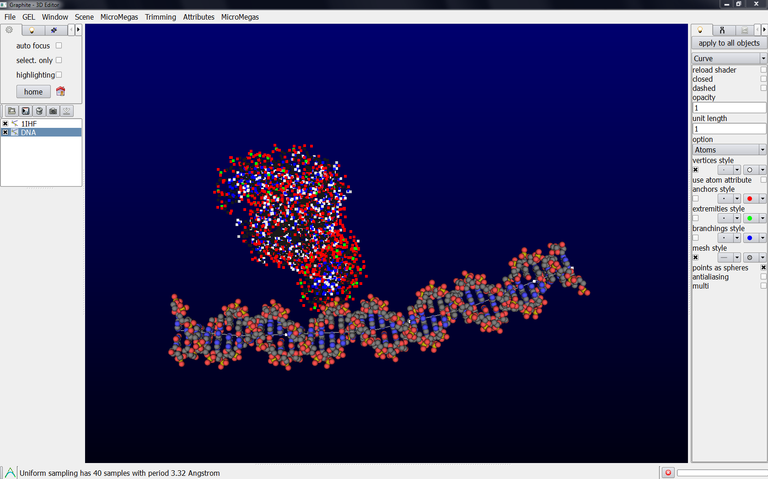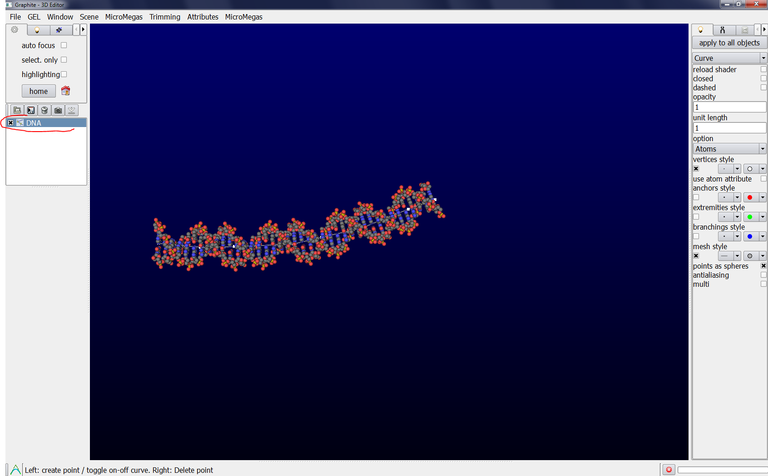Getting started – To be read first
A great tool: The VCR player
Bruno Levy and his team at INRIA-LORIA developed a very useful tool: The VCR player. This tool records every action carried out by the user. When Graphite-LifeExplorer crashes, the user can replay the sequence up to one step before the crash. The 3D scene is exactly like before the crash, and the user can keep on working.
Like any other tool, GraphiteLifeExplorer can crash. When this happens, press a button and everything is like before the crash! (by D. Larivière, Fourmentin-Guilbert Foundation and S. Hornus, INRIA-LORIA).
Note: Graphite-MicroMégas has a new name: Graphite-LifeExplorer. In the screen captures hereafter, read Graphite-LifeExplorer or LifeExplorer instead of MicroMégas
Caution: It is tempting to use the VCR player instead of saving the current work (the current 3D scene). Remember that the VCR player has limitations: 1/ It is not possible to replay a sequence made with an older version of Graphite-LifeExplorer, 2/ if you have reorganized on your disc the files called by Graphite-LifeExplorer to replay a sequence, then the VCR player will not work.
To get the VCR player operational, proceed this way:
First the VCR player is to be configured (just once) in order to use it each time you use Graphite-LifeExplorer:
1/ Go to your file explorer, and create a subfolder called VCR player in the folder corresponding to the current release of Graphite-LifeExplorer:
2/ Launch Graphite-LifeExplorer
3/ In the File Menu, select Preferences, a window opens with several tabs, select the last one VCR, Click on the icon on the right side of VCR filename:
4/ A window opens, search the Graphite-LifeExplorer folder, select the subfolder called VCR player, type Graphite (without any extension) in File name and press Open:
5/ In the window Preferences, verify that the name and access path are correct, select 5 in “for the last commands” (we will see the meaning of the number 5 later) and press Save configuration file. The window does not close after pressing Save configuration file, so close it thanks to the close cross:
6/ Quit Graphite-LifeExplorer
7/ Go to your file explorer and verify that a file called Graphite (without any extension) does exist in the folder VCR player:
Now the VCR player is configured.
Let’s see how to use it via two examples:
8/ Launch Graphite-LifeExplorer
9/ From the Graphite-LifeExplorer window, load a pdb file. The corresponding structure is displayed in the main window:
10/ Quit Graphite-LifeExplorer
11/ Launch Graphite-LifeExplorer
12/ Go to the Window menu and select VCR player:
13/ Press play. Nothing happens. Press play again, a popup window opens. Press play again: The stucture corresponding to the pdb file you loaded is displayed, the pdb file is displayed and workable in the Graphite-LifeExplorer window:
If you press play again two more times, the software will close.
Let’s see another example to get a complete understanding of the VCR player. Now we are going to carry out more steps:
14/ Quit Graphite-LifeExplorer if it is still running
15/ Launch Graphite-LifeExplorer
16/ From the Graphite-LifeExplorer window, load a pdb file. The corresponding structure is displayed in the main window.
17/ From the main window, go to the light tab, select molecule and size 1:
18/ Zoom off to get a camera position like in the image below.
Note: To move the camera you can 1/ go to the Tool tab and click on the Hand tool and then exploring the 3D scene thanks to the mouse buttons (left = pan movements, right = rotation, middle = zoom in/off) or 2/ keep pressing the Ctrl key and use the mouse button.
19/ Go to the Scene menu, select create object, select Line, give the name DNA and press OK:
20/ Go to the Tool tab, click on “ Create quadratic Bezier curves”, and add control point in the 3D scene as shown below:
21/ Go to the Light tab, select Curve, and Atoms in option:
22/ Quit Graphite-LifeExplorer
23/ Launch Graphite-LifeExplorer
24/ Go to the Window menu and select VCR player. Press Play: The sequence of all the actions carried out before closing the software is replayed… up to this step:
25/ You can see in the image above that DNA has no atomic rendering although you selected such a rendering. At the bottom of the screen, you can read VCR playback paused (4 steps remaining): Now press Play several times up to see the expected atomic rendering:
This example shows that the VCR player plays a sequence back and stops 5 steps before the end: These are the 5 steps selected during the configuration phase (step 5).
Important:
The main window (image above) indicates “VCR playback paused (1 steps remaining): If you press Play again, the software will close since it was the last action you did. So, if you did not close the software like in this example, but rather the software crashed, do not press play once the reminder indicates “VCR playback paused (1 steps remaining)” since the last step resulted in the crash. Just close the VCR player popup window and do what you wanted to do at the instant of the crash: It is likely that the crash resulted from stability problem and that it will do not occur again. If the crash occurs anyway, you are facing a bug. In that case, proceed as follow: Do not launch Graphite-MicroMégas right after the crash, go to the bin directory (where graphite.exe is located), attach graphite.log in an email and send the email to samuel.hornus at inria.fr
Starting DNA modeling from scratch: What you must be aware of
This short tutorial aims at recalling not to start from scratch a DNA modeling from an empty scene. (by D. Larivière, Fourmentin-Guilbert Foundation and S. Hornus, INRIA-LORIA)
Note: Graphite-MicroMégas has a new name: Graphite-LifeExplorer. In the screen captures hereafter, read Graphite-LifeExplorer or LifeExplorer instead of MicroMégas
1/ Launch Graphite-LifeExplorer:
2/ At start, the scene (in the main windows) is empty:
3/ From the Graphite-LifeExplorer window, load a pdb file…
… or from the main window load an existing model:
4/ Once the scene is no more empty, start to draw your DNA model:
5/ Now you can delete the protein and keep on drawing the DNA (of course, keep the protein if it is useful):
Conclusion: The key information is not to draw DNA from an empty scene. Why?
If you draw the DNA without any scale reference in the scene, you will probably draw a line smaller than one base pair (even if you add several control points) which is the minimum length to get atoms displayed.